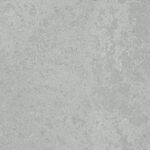Caesarstone Website is committed to providing the general public who use the site with content that is as accessible as possible, regardless of the technology that the site was built on. We strive to update and implement the accessibility rules as much as possible, in accordance with the accessibility standards.
The website is optimized for level 2 (AA) accessibility of the World Wide Web Consortium (W3C) Web Content Accessibility Guidelines (WCAG) 2.1. In the following links you will find the website’s accessibility guidelines in English. The site was built according to W3C standards for CSS and HTML. The website is optimized to display in major web browsers, such, Google Chrome, and Firefox.
Easily browsing the website
You can navigate forward in the site with the TAB button. To navigate backward, press the key combination: SHIFT + TAB.
Before the main navigation of site, there is a hidden button that appears when it receives the keyboard focus. Clicking it will open a pop-up window. In the window, the site menu will appear. It can be closed by pressing the “ESC” button on the keyboard, or by clicking the “close” button in the menu. You can also navigate to it using the small keyboard arrows (up and down(.
You can navigate from the main menu using “TAB” and “SHIFT + TAB”.
At the top of the site there are buttons that can change the font size and the website colors, to facilitate viewing.
To assist in entering information into the website’s forms, there is a unique tool that enlarges the text as you type in the form fields. The tool opens and closes automatically when you are in a form field, and does not interfere with filling in the form.
Navigating areas
The site is divided into areas, such as the main content area and the versatile menu. At the start of each area, there is a level 5 heading indicating the name of the area you are in. Some of the headlines are also links, which allows you to skip that area and reach your desired content faster. For example, it is possible to skip over the main menu.
Using the keyboard for date display
Left key on keyboard –shifts the keyboard’s focus to the previous day. The selection will move to the last day of the previous month, if the current day is the first of the month.
Right key on keyboard – shifts the focus to the following day. The selection will move to the first day of the next month if the current day is the last of the month.
Up key on keyboard – shifts the focus to the same day in the previous week. Continued typing in the same direction will transfer you to the same day in the previous month.
Down key on keyboard – shifts the focus to the same day of the next week. Continued typing in the same direction will transfer you to the same day of the next month.
PgUP – shifts the focus to the same day in the previous month. If the date is not available, the focus will be shifted to the last day of that month.
PgDn – shifts the focus to the same day next month. If the date is not available, the focus will be shifted to the last day of that month.
Ctrl + PgUp – shifts the focus to the same day of last year. If the date is not available, the focus will be shifted to the last day of that month.
Ctrl + PgUp – shifts the focus to the same day of the next year. If the date is not available, the focus will be shifted to the last day of that month.
Home – shifts the focus to the first day of the last month.
End – shifts the focus to the last day of that month.
Tab / Shift + Tab – if the date display is in Modl mode, it can be navigated by selecting the closed/previous/next buttons. In any other case, go to the ‘related text’ boxes to choose from the date display.
Enter / Space – opens the text box to enter a date.
ARIA rules
If you use a reading screen software or other assistive technologies, know that in this site Aria rules were taken into consideration. These rules help to interpret the site content accurately and better for those technologies, so that the technology you are using will provide you the accurate meaning of existing elements on the page.
Website accessibility issues
The Visualiser component inside the website is built on novel usage of 3D WebGL technologies. These technologies evolved from the gaming industry and only in recent years were introduced to the world of applications in websites as a new way of browser exploration. In essence, these technologies are designed eventually to enable a more natural, real human 3D like interaction with the surrounding, and are supposed to be supported in various devices – starting from mobile phones, desktop up to virtual reality headsets. Meanwhile, since the form-factor varies a lot, and the technology is still evolving – there are no standards up to date for proper access and handling of 3D in applicative manner. In addition the proper UX methods are still forming and no two applications are totally alike. For these reasons, current accessibility standards do not apply to the Visualisers component.
Found a problem? Tell us!
Please be aware that our efforts are ongoing. We try to maintain the site at the highest level. If you are having problems browsing the site, or have noticed accessibility problems in particular, do not hesitate to contact us via the contact form, call us at 1300 119 119 so that we can address the problem in the best way. Please include as much information as possible:
- Description of the problem
- Your browser type and version
- Your operating system
- Your assistive technology (if used)
- In which page did you incur the problem?
- Which action were you trying to perform?
We will take care of the problem and get back to you as soon as possible.